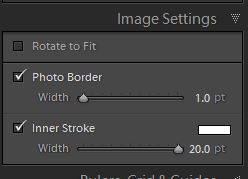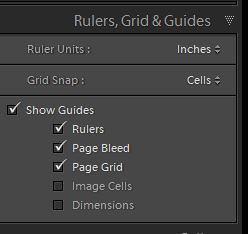Rotate to fit.……….The image will be rotated to get the closest fit to the original image ratio untick to prevent
Photo Border……….This will adjust the spacing between cells and the background colour will show around each cell (Colour selectable under Page)
Inner Stroke………..sets a keyline around the image width and colour adjustable using the slider or colour selector.
Video showing effects of Rotate to fit, adjustments to border and inner stroke
In this tab you can set the unit of measure.You can also set Grid snap this is either Off or Snap to grid or Snap to cells
The Show Guides tick boxes are to make various elements visible tick the top one to turn all selected ones on or off.
Cells
The dropdowns in the cells tab give a selection of fixed sizes that you can use and also the ability to create a new page or clear the deck.
The modifiers not listed for use in Picture and Custom package when adding and modifying cells are
For PC and probably Mac to be used with the mouse
Hold down the Shift key to lock the aspect ratio when resizing
Hold down the Ctrl key to enable dragging with the mouse for relocation of image if not all shown in cell
Hold down the Alt key allows multiple pastes of a selected cell and image
you can with the sliders adjust the size of the cell and also lock the aspect ratio when resizing by by enabling the Lock to Photo aspect ratio.
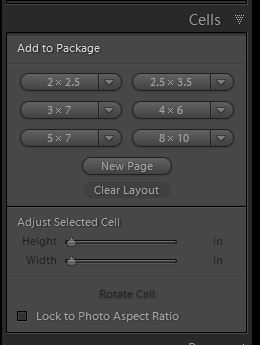
Loading cells in lightroom and adjusting image position by holding the Ctrl key while dragging with the mouse and resizing a couple of cells with snap to cell